Cricut Design Space "Image load failure"
It sometimes happen that when opening an svg file, Cricut Design Space shows the error message Image load failure. Many people complain about this issue - sometimes even the files, that previously worked properly, suddenly don't load into the DS.
It's very frustrating, because it's hard to find the reason. If you have a plotter template that doesn't work, you can try the following procedure.
- Install Inkscape - it's a free graphic software for creating and editing svg files, download available here.
- Open your svg file. Most plotter templates consist of many various shapes. In my example there are three simple ones: a square, a circle and a star.
- Now we want to split the project into single parts. Choose one shape, then select File > Export:
- Now you see a new window with Export options. Choose Selection button and from the dropdown menu Inkscape SVG (*.svg). Select also the location of your file and give it a name (it must contain the .svg extension).
- Do the same with each part of your template and try to open each of them in Cricut Design Space. They will probably work. It's also possible you'll have a part that still doesn't work. Not bad, you've just found the source of your problem! You can try to repair the file:
- In Inkscape create new empty file.
- Open the problematic file, copy the shape.
- Paste it into the empty Inkscape page and save the file under a new name.
- If it still doesn't work and the shape is simple, you can try to redraw it in Inkscape - the tools are very similar to those of Cricut software.
Please leave a comment if you managed to solve your problem using my tutorial. Thanks!
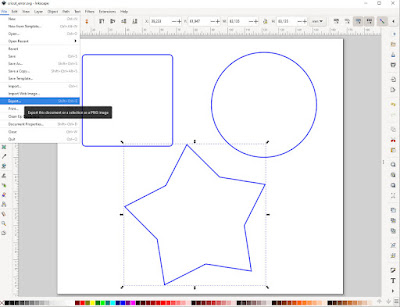

Comments
Post a Comment