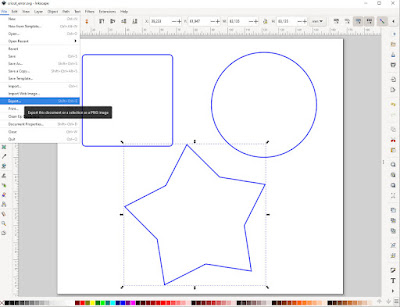faux leather bracelets - free plotter template

Cut files for download: svg or pdf TOOLS, MATERIALS AND TIPS: cutting plotter leather (natural or faux), felt, vinyl or any other material suitable for bracelets leather glue General tips for cutting faux leather LINES DESCRIPTION: – – – black – lace bracelets cut lines – – – magenta – bottom layer MAKING LAYERED VERSION: For the layered version you have to cut the lace bracelet and the bottom layer. Apply glue on the edges of the bottom layer and in spots between the floral motives as shown on the photo below. Place the bottom layer exactly in the middle (it’s a little smaller than the bracelet base), press and let the glue dry. Install snaps or another fastener of your choice.